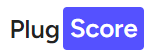What is Backuply
Backuply is your go-to solution for seamless WordPress backups. This user-friendly plugin simplifies the backup, restoration, and migration of your WordPress site, making it a breeze to manage.
it’s a useful WordPress plugin that allows you to perform both manual and scheduled backups effortlessly. Forget the hassle of logging into your hosting provider or dealing with FTP connections on FileZilla and other FTP client apps. With Backuply, all it takes is a simple click of a button, and the rest is taken care of.
Once the backup process is complete, you can easily download the backup file directly to your computer. But that’s not all – Backuply goes the extra mile by offering a Cloud service. This means you can enjoy a zero-configuration, automated backup system, taking the stress out of safeguarding your WordPress site.
Backuply features
Automatic WordPress Backup
Backuply takes the complexity out of the backup process by automating it. Schedule regular backups to ensure that your data is always up to date, and in case of any unexpected events, you have a recent backup to rely on.
One-Click Restore
In the unfortunate event of a website crash or data loss, the one-click restore feature of Backuply simplifies the recovery process. With just a single click, your website can be restored to its previous state, minimizing downtime and potential data loss.
One-Click Download
After a successful backup, you can download the backup file with just one click. This feature ensures that you have a local copy of your website data, providing an additional layer of security.
Backup to Remote Locations
Backuply supports backup to remote locations, offering flexibility in where you store your website backups. Whether it’s a remote server or cloud storage, you can choose the location that best suits your needs. You can backup to various cloud providers:
1. Backuply Cloud
2. Microsoft OneDrive
3. Google Drive
4. Dropbox
5. Amazon S3
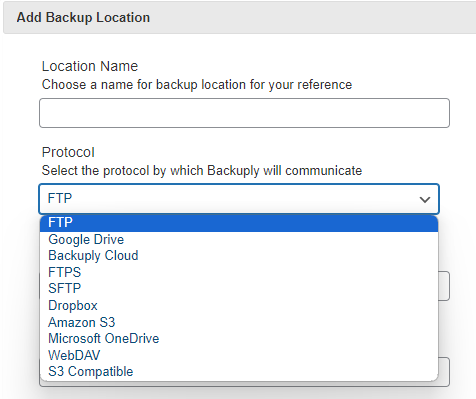
Auto Backups and Backup Rotation
The ability to set up automatic backups and manage backup rotation is crucial for maintaining an efficient backup strategy. Backuply allows you to customize backup schedules and manage the retention of backup files, ensuring optimal use of storage space.
Cloning and Migration
Need to migrate your WordPress site to a new domain or hosting provider? Backuply simplifies the cloning and migration process, making it easy to replicate your website in a new environment.
Backuply Cloud Storage
Backuply Cloud takes the convenience a step further by providing a cloud-based backup solution. Enjoy automated backups without configuring complex settings, and have the peace of mind that your data is securely stored in the cloud. For premium users Backuply offers 10GB to 100GB cloud storage.
| Plan | Cloud Storage | Price |
| Backuply Cloud | 10GB Cloud Storage | $18 per year |
| Personal | 10GB Cloud Storage | $39 per year |
| Professional | 25GB Cloud Storage | $69 per year |
| Business | 100GB Cloud Storage | $249 per year |
How to Backup Your WordPress Website Using Backuply
Install and Activate Backuply
- Please navigate to your WordPress dashboard.
- Next, Go to Plugins > Add New.
- Search for “Backuply” and click “Install Now.”
- Finally, Once installed, activate the plugin.
How to Manually Backup WordPress Website using Backuply
To manually back up your website,
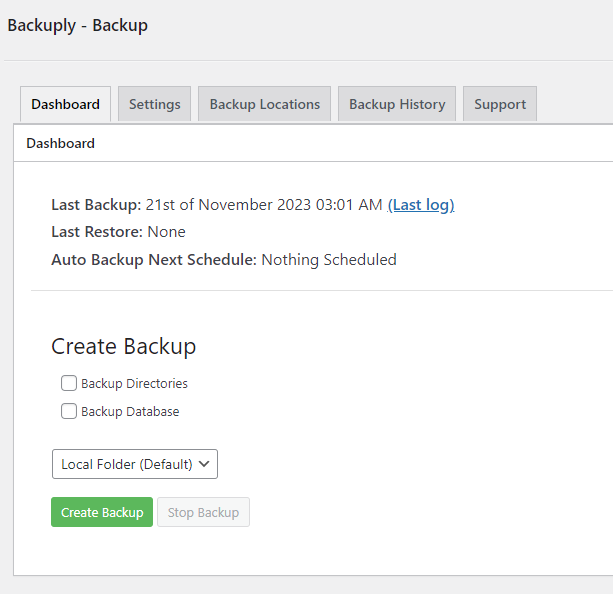
- Navigate to your WordPress dashboard > Backuply > Dashboard
- Scroll down to “Create Backup” section
- Select what you want to Backup (Database or Directories or Both)
- Select location
- Click on the Create Backup button.
How to Restore a WordPress Website using Backuply

- Navigate to your WordPress dashboard > Backuply > Dashboard
- Click on the “Backup History” tab.
- You will find a list of backups
- Click on the Restore button beside the backup you want to restore.
How to Download a WordPress Website Backup using Backuply
- Navigate to your WordPress dashboard > Backuply > Dashboard
- Click on the “Backup History” tab.
- You will find a list of backups
- Click on the Download button beside the backup you want to restore.
Backuply streamlines the backup process for WordPress users, offering a range of features that cater to both beginners and experienced developers. By following the simple steps outlined in this article, you can ensure the safety and security of your WordPress website data with ease.